Directional
Blog Archive
-
▼
2011
(46)
- ► 12/11/11 - 12/18/11 (1)
- ► 05/29/11 - 06/05/11 (1)
- ► 05/22/11 - 05/29/11 (2)
- ► 05/08/11 - 05/15/11 (1)
- ► 05/01/11 - 05/08/11 (1)
- ► 04/10/11 - 04/17/11 (2)
- ► 04/03/11 - 04/10/11 (1)
- ► 03/20/11 - 03/27/11 (6)
- ► 03/13/11 - 03/20/11 (1)
- ► 02/27/11 - 03/06/11 (4)
- ► 02/13/11 - 02/20/11 (1)
- ► 02/06/11 - 02/13/11 (3)
- ► 01/30/11 - 02/06/11 (7)
- ► 01/23/11 - 01/30/11 (2)
© 2011 All rights reserved ~ All artwork and materials used is the copyright of the artists/creator. Powered by Blogger.
Facebook Badge
Visiting from
Tuesday, January 18, 2011
 Steampunk Sass
Steampunk Sass
1:42 AM | Posted by
Unknown |
Edit Post
~Steampunk Sass~
This tut was written in Photoshop CS5. Any version will work. I assume that you have a working knowledge of PS while using my tuts. Please keep in mind that some keyboard short cuts may be different in other versions.
♥♥♥♥♥♥♥♥♥♥♥♥♥♥♥♥♥♥♥♥♥♥♥♥♥♥♥♥♥♥♥♥♥♥♥♥♥
Supplies Needed:
Download my supplies HERE
Scrap Kit: PTU called Stempunk Sass by A Taggers Scrap.
You can purchase it at Sophisti - Scraps
Tube of choice. I am using Cris Ortega. He is a FTU artist,(provided in supplies)
Font: I am using Steampunk (provided in supplies)
Thinking of you
Three dates, One night
Plug-ins Needed:
None
♥♥♥♥♥♥♥♥♥♥♥♥♥♥♥♥♥♥♥♥♥♥♥♥♥♥♥♥♥♥♥♥♥♥♥♥♥
~Lets get started~
This tut was inspired and named after the kit we are using by A Taggers Scrap!
Open new transparent canvas 600x600.
Open up bracket element from kit. Rotate - 44 degrees.
Open paper 7 and resize to just cover frame. Get magic wand tool and click inside frame.
Highlight paper layer. CTRL+SHIFT+I (letter eye) CTRL+X
Open Monocle element. Don't resize and position to top of frame.
Open clock element. Resize to about 31.18% Position to right on top of the Monocle.
Open bow8. Resize to about 73.98% Position to left on top of monocle. You will now need to erase some of the bow as the tail hangs way over the edge.
Open cog3 element. Resize to about 30.90%. Position on top of the clock and to the right.
Open frame 1 and do EDIT>>Transform>>Horizontal flip
Resize to about 73.82%. Position above the bow8.
Open paper 14 and resize to it just covers all three frames with the guitar. Get your magic wand tool and click inside the top frame. Hold the shift key and click in the other two frames. Highlight the paper layer. CTRL+SHIFT+I (letter eye) CTRL+X.
Open butterfly4 element. Resize to about 12.76% Position on left top corner of guitar frame.
Open Key element. Resize to about 27.18% Rotate to about -16.84 degrees. Position in center of the two guitar frames.
Open stickpin3, move to canvas and resize to about 49.77%. Position to the right on top of the cog3 element.
Open up tube and resize to liking. I did horizontal flip on mine and positioned to the right Above the guitar frame. Use your magic wand and click inside the bracket frame. CTRL+SHIFT+I (letter eye) Use your eraser tool and erase where the tube hangs over the frame. SELECT>>NONE
Duplicate that tube
FILTER >> BLUR >> Gaussian Blur set it at 2.0 .
Now change that duplicated blurred tube layer style to soft light.
Now your probably wondering why are we gonna leave the guitar frame on top of those elements on the bracket frame....we aren't :)
You now need to Duplicate the bracket frame and move that duplicated layer above all your other layers. Get your eraser tool and erase on the frame the parts u want to show under the guitar frame, your tube and all other elements. I made it look like the end part of the stickpin is under the bracket so just don't erase that part of the frame. You will have to get a small brush to get into detail there around the guitar because you ONLY want to erase the frame not the elements on the frame.
Open up your tube again but don't resize. Position it behind the paper layer we put in the guitar frame. Move it to your liking to show whatever of the tube you want. CTRL + click on the paper preview window.
CTRL+SHIFT+ I (letter eye)
Be sure you tube layer is highlighted and CTRL + X
Open up metalflower1 element. Resize to about 40.78% and position over the brown bow on the bracket frame.
Open up floral2 and resize to your liking and position to the right by the glasses and stickpin.
Open up the glasses2 element and resize to about 30.59% EDIT >> TRANSFORM >> HORIZONTAL FLIP
Rotate about -9.40 degrees and position on top of the stickpin to your liking.
Use your Steampunk font and type out Steampunk font size 48. Rotate about -6.95 degrees.
Use your thinking of you font and type out Girl. Font size 72.
Position these two to the bottom right.
Add a gradient overlay, stroke and drop shadow to your Steampunk & thinking of you text. Use colors from you tube or elements.
Add drop shadow to any elements and your tube you would like.
Add your mask of choice at the very bottom of all your layers.
Add your name and copyright!
I hope you have enjoyed this tut!

Subscribe to:
Post Comments (Atom)

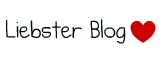





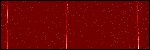

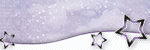












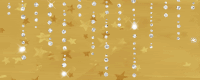

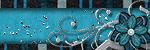

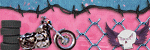

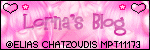
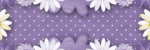

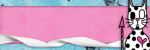
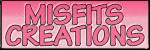

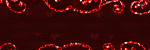
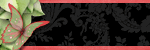



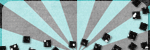
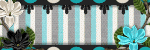
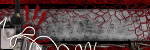
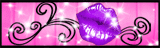


0 comments:
Post a Comment