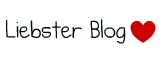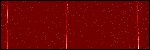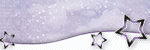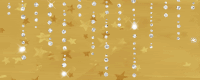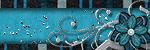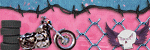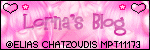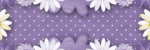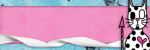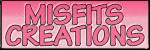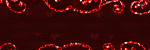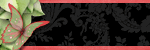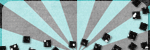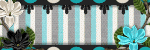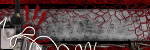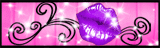Directional
Blog Archive
-
▼
2011
(46)
- ► 12/11/11 - 12/18/11 (1)
- ► 05/29/11 - 06/05/11 (1)
- ► 05/22/11 - 05/29/11 (2)
- ► 05/08/11 - 05/15/11 (1)
- ► 05/01/11 - 05/08/11 (1)
- ► 04/10/11 - 04/17/11 (2)
- ► 04/03/11 - 04/10/11 (1)
- ► 03/20/11 - 03/27/11 (6)
- ► 03/13/11 - 03/20/11 (1)
- ► 02/13/11 - 02/20/11 (1)
- ► 02/06/11 - 02/13/11 (3)
- ► 01/30/11 - 02/06/11 (7)
- ► 01/23/11 - 01/30/11 (2)
- ► 01/16/11 - 01/23/11 (13)
© 2011 All rights reserved ~ All artwork and materials used is the copyright of the artists/creator. Powered by Blogger.
Facebook Badge
Visiting from
Wednesday, March 2, 2011
 3 Pickups are ready...
3 Pickups are ready...
7:15 PM | Posted by
Unknown |
Edit Post
There are two pickups for the always list only and one pickup for the always list and followers. Their names are Like A Virgin, In Love With An Angel and Unicorn. Please be sure to check all three for you name/s. If I missed you or misspelled your name please don't hesitate to contact me or leave a message here tell me to fix the damn thing LOL.
Monday, February 28, 2011
 In Love With An Angel
In Love With An Angel
9:31 PM | Posted by
Unknown |
Edit Post
This tut was written in Photoshop CS5. Any version will work. I assume that you have a working knowledge of PS while using my tuts. Please keep in mind that some keyboard short cuts may be different in other versions.
♥♥♥♥♥♥♥♥♥♥♥♥♥♥♥♥♥♥♥♥♥♥♥♥♥♥♥♥♥♥♥♥♥♥♥♥♥
Supplies Needed:
PTU PBS_Bliss Starving Artists Collab kit
from PMT w/ S
Template:
None
Tube of choice:
I am using artwork of Elias Chatzoudis.
I am using artwork of Elias Chatzoudis.
You must have a license to use his work.
You can purchase his work and license
Font:
Of choice
I used Pea Walker
Masks:
None
Plug-ins Needed:
None
None
♥♥♥♥♥♥♥♥♥♥♥♥♥♥♥♥♥♥♥♥♥♥♥♥♥♥♥♥♥♥♥♥♥♥♥♥♥
~Lets get started~
Open a new 600x600 transparent canvas.
Open Frame 4 and move to canvas.
Scale to about 77.62% Center in middle of canvas.
Go to IMAGE>>ADJUSTMENT>> HUE/SATURATION
Change the hue to -153, saturation to +100, lightness -51
Open paper 2 and move to canvas.
Move this paper layer under the frame layer.
Scale the paper so that it just covers one of the squares on the frame.
Choose what square you want that first paper in and get your magic wand tool.
Click inside the square.
SELECT>> MODIFY>> EXPAND by 2
CTRL + SHIFT + I
Highlight the paper layer.
CTRL + X
Duplicate this paper layer two times.
Move them into the other squares and rotate as needed to fit right.
You may need to erase portions of the paper that overlap the other papers in the other squares.
Open element 8 and move to canvas.
Do not scale. Move this layer under the top left square paper layer.
Position in center behind the paper. Rotate to about -15.47 degrees.
Open element 26 and move to canvas.
Do not scale and move this layer on the top of the frame layer.
Position in center of frame to the left a bit.
Go to IMAGE>>ADJUSTMENT>> HUE/SATURATION
Change the hue to -153, saturation to +100, lightness 0
Erase the part of the tale that goes over the edge so it doesn't look cut off.
Open element 1 and move to canvas.
Scale to about 61.47%
Position to the top of the center square on the frame.
Open element 25 and move to canvas.
Do not scale. Rotate to about 42.16 degrees.
Move this layer under the square paper layers and center it.
Open element 24 and move to canvas.
Position,scale, flip, duplicate this as much as you like and put them under the square paper layers once again.
Open element 34, move to canvas, put this layer on the very top and position to liking.
I took a soft brush and erases anything that was close to the edge so that nothing would look cut off after saving.
Open element 32 and move to canvas.
Do not scale and position at the very bottom of all the layers. Center at bottom of angel wings.
Open element 33 and move to canvas.
Rotate to about -14.98 degrees.
Be sure this is at the bottom of all layers as well.
Position to the bottom of the bottom square of the frame.
Open frame 3 and move this layer to the very bottom.
Position so the right upper portion looks like this...
Erase everything else.
Duplicate this layer after you have erased all the other extra.
Flip horizontal and move to the bottom left.
Now go back to the first one and change the hue and saturation.
IMAGE>>ADJUSTMENT>>HUE/SATURATION
change the hue to -153, saturation to +100, lightness 0
Do this same step to the duplicated layer.
Get your close up tube and move to canvas.
Position this under the frame layer but on top of the paper layer.
If using the same as mine, position to bottom of the frame.
Duplicate, FILTER>> BLUR>> GAUSSIAN BLUR set at 2.0
Change the layer styler to soft light.
Merge down. Duplicate again and change the top layer style to Overlay.
Merge down and duplicate once more. Move the top layer on top of the frame layer.
Get your eraser and erase the back part of her so that it looks like that part is under the frame but everything else is on top.
Open close up tube again and move to canvas.
Do not scale just move this layer under the frame layer but above the paper layer.
get your magic wand tool and click in side the top left square.
SELECT>>MODIFY>>EXPAND by 2
CTRL + SHIFT + I
Highlight the close up tube layer.
CTRL + X
Duplicate the tube layer and add Gaussian blue just like before.
Change the layer style to soft light. Merge down.
Duplicate once more and change the top layer style to Overlay. Merge down.
Open close up again, move to canvas, do not scale and put it under the frame layer.
Position so the bottom eye is close to the frame on the right.
Insert it just as we did the other one. Add your Gaussian blur, duplicate and add your layer styles just as we did with the others as well.
You may need to go back into the layers we inserted of the tubes and erase the edges that might not have full come off. For example...here is mine with the edges showing...
If you can tell weather yours is showing or not. Make a new layer at the very bottom and fill it with grey. Just as I did above.
Now for the word art.
Type out with an Angel Position it to the top left square of the frame.
Open paper 1 and move to canvas.
Move this layer below the text we just wrote out.
Move the paper over so that part of the text will have some dark pink and some light.
Only the plain part of the paper is what I used.
Right click on the text layer and Rasterize Type.
CTRL + click on the preview window of the text layer.
CTRL + SHIFT + I
Highlight the paper layer.
CTRL + X
Move the paper layer above the text layer.
On the text layer add stroke. Set the color to black and size to 2.
Add outer glow. Blend mode set to screen. Change the spread to 10 and size to 15.
Add drop shadow to whatever you wish.
Add your copyright, license number and your name.
I hope you have enjoyed this tut.
If you have any questions feel free to contact me.

 Unicorn...
Unicorn...
3:25 PM | Posted by
Unknown |
Edit Post
Here is what I made up last night to get my juices flowing. Keep an eye out for this plus the like a virgin in the pick ups. It will be a little bit, probably after I tut some.
 Catch up time!!!
Catch up time!!!
3:16 PM | Posted by
Unknown |
Edit Post
I am going to try my best to make up some tuts. I also owe like a virgin to you all. I made a siggy last night to try and get my mojo going since it left since I been sick. I will probably be offering that up as well. Be patient with me as I am still trying to get things back to normal IRL even since being sick. Things never seem to get done when Mom is sick. *rolls eyes*
Subscribe to:
Comments (Atom)