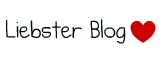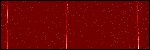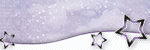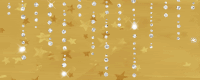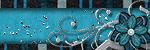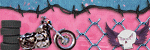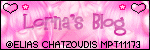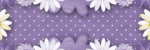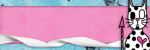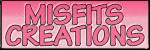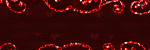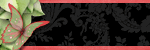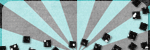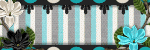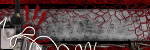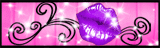Directional
Blog Archive
-
▼
2011
(46)
- ► 12/11/11 - 12/18/11 (1)
- ► 05/29/11 - 06/05/11 (1)
- ► 05/22/11 - 05/29/11 (2)
- ► 05/08/11 - 05/15/11 (1)
- ► 04/10/11 - 04/17/11 (2)
- ► 04/03/11 - 04/10/11 (1)
- ► 03/20/11 - 03/27/11 (6)
- ► 03/13/11 - 03/20/11 (1)
- ► 02/27/11 - 03/06/11 (4)
- ► 02/13/11 - 02/20/11 (1)
- ► 02/06/11 - 02/13/11 (3)
- ► 01/30/11 - 02/06/11 (7)
- ► 01/23/11 - 01/30/11 (2)
- ► 01/16/11 - 01/23/11 (13)
© 2011 All rights reserved ~ All artwork and materials used is the copyright of the artists/creator. Powered by Blogger.
Facebook Badge
Visiting from
Tuesday, May 3, 2011
 Cast a spell on you
Cast a spell on you
11:37 PM | Posted by
Unknown |
Edit Post
♥♥♥♥♥♥♥♥♥♥♥♥♥♥♥♥♥♥♥♥♥♥♥♥♥♥♥♥♥♥♥♥♥♥♥♥♥
Supplies Needed:
PTU Abracadabra kit by Designs by Sarah
from PMT w/ S
Template:
Abracadabra from Sarah
Tube of choice:
I am using artwork of Elias Chatzoudis.
I am using artwork of Elias Chatzoudis.
You must have a license to use his work.
You can purchase his work and license
Font:
Of choice
Masks:
of choice
Plug-ins Needed:
Tramages- Tow the line
Alien Skin Xenofex2 - Constellation
♥♥♥♥♥♥♥♥♥♥♥♥♥♥♥♥♥♥♥♥♥♥♥♥♥♥♥♥♥♥♥♥♥♥♥♥♥
~Lets get started~
Open template.
Turn off or delete the word art layer.
Highlight the center rectangle layer.
Open paper 1 and move to canvas. Center do not scale.
Get your rectangle marquee tool and outline where it has the abracadabra paper.
CTRL + SHIFT + I
Highlight the paper 1 layer.
CTRL + X
The paper 1 should now be in the place of where the abracadabra paper was.
Click on your custom shape tool and find the shape that matches the same star shape on the template.
Click and drag it out to make it about the same size without the border.
Right click on this layer and click rasterize. Then Click on the preview box of the shape, not the black preview window, and click apply layer mask.
Duplicate and click the preview window and click select pixels.
Move this layer under the original shape we first made.
Turn the eye off the shape that was originally part of the temp. We are replacing it with the new one we are making.
Now on the layer I had you select pixels on, go to SELECT>> MODIFY>> EXPAND.
Expand it by 6. Then go to EDIT>> FILL in the drop down menu click color and change color to liking.
Now go to FILTER>> NOISE>> ADD NOISE
amount at 30, uniform and monochromatic checked.
SELECT>> DESELECT
Now go back to the paper 1 layer and go to FILTER>> TRAMAGES>> TOW THE LINE
settings at 80, 54, 48, 9
Open bottle 2 element and move to canvas.
Scale to about 34.55% and move to liking.
Open candles element, move to canvas and scale to about 34.27%
Use your rectangle marquee tool and cut the candles so they are individual.
Place to liking.
Open bow 2, move to canvas, do not scale and position to liking.
Open the book element, scale and position to liking.
Open the cauldron element, move to canvas, and scale to about 26.82%
Position to bottom left corner.
Open the flower 2 element, move to canvas, do not scale.
Position to the left top of the rectangle. Be sure it is on top of the paper 1 we placed earlier as well.
Erase the stems and the other part of the flower.
Duplicate it and move one of them under the rectangle and the paper 1 layer.
Erase the right side of the flower so that it looks like that part is under the rectangle.
It should look something like this...
Open glass 1 element, move to canvas, and move this layer on top of the shape layer. Do not scale.
Open magic 2 & 3 and put where you wish.
On the magic 2 I actually selected pixels and filled with black so you can see it better. Then I duplicated it to have more of it.
Open magic 1, move to canvas, do not scale, and position at the bottom under the other elements.
Open fence 2, move to canvas, scale to liking and move under all the other layers.
Open teh dragonfly element, move to canvas and scale to about 39.71%.
Position on top of the flower.
Open tube of choice, full body version. If using the same as mine, do not scale just position to center of the star but on top of all the layers as shown in the final tag.
Use your rectangular marquee tool and cut off the bottom of her legs to make it look like the final tag.
Duplicate her and on the duplicated layer go to BLUR>> GAUSSIAN BLUR set at 2.0
Change the layer style to soft light. Merge down and duplicate once more.
Take your eraser tool and erase on both the layers the part of the tail on her shirt that is on top of the jar element.
Open close up of tube and move above the paper 1 layer we added tramages tow the line to earlier.
Position so that her face will be the main focus.
Now move this layer below the paper 1 layer.
Hold CTRL key and click on the preview window of that paper 1 layer.
CTRL + SHIFT + I
Be sure your tube layer is highlighted and do CTRL + X
Move the tube layer back above that paper 1 layer.
Duplicate, add the gaussian blur just as we did with the other tube. Change the layer style to soft light on the duplicated layer and change the original layer to luminosity.
Do this all once again with the close up tube to the other side above the candles.
Now lets go back to the cauldron layers.
Use one of your lasso tools such as the magnetic tool and trace around just the grey bubble looking things at the top of the cauldron.
Duplicate two times to have a total of three of these layers.
On the bottom layer
Go to FILTER>> ALIEN SKIN XENOFEX2>> CONSTELLATION
Put your settings at this...(be sure you go to settings and click It's full of stars) it will let auto put your settings to this.
Highlight the second cauldron layer(be sure your selection is still selected that we did with the lasso) and add the same constellation EXCEPT, hit the random speed button.
Do this same thing on the third cauldron layer, being sure to hit the random speed button once again.
You may now go to SELECT>> DESELECT
Turn the eyes off the layers except the original one to be ready for animation later.
Go to the book layer and duplicate it.
Erase everything on the book except the actual page on the right side.
Go to EDIT>> TRANSFORM>> DISTORT
Take the middle little box on the right side and pull it in some.
Duplicate and distort again pulling it in further than before.
Continue this until you get to the inside rim of the book. ( about 8 layers in total )
Highlight the first page that we started with(not the whole book just the page)
Duplicate it and move it to the top of all the other pages we distorted.
Horizontal flip it and line it up with the inside edge of the book.
Duplicate it once move.
Warp this page now except in the opposite direction. We wont do it as many times as before so make the distortions bigger.
Here is a zoomed in example of what it should look like at this point.
Now, we need to move the layers that we just made for the left side of the pages in the opposite order. Meaning the last page you distorted on the left needs to now be the first. That layer needs to be on top of the last page layer of the right. Continue to move these layers just like this in order leaving the last layer on the left page being the un distorted page.
Turn all the eyes off of these layers except the original book layer to be ready for animation layer.
Go back and add drop shadow to whatever elements you would like, the main tube and template.
Add your copyright info, license number and your name.
ANIMATION:
Open your animation window.
Be sure that you have the eye on the first layer of that cauldron that we added constellation to earlier as well as the first layer of the book.
Duplicate the animation layer and turn the eyes on, on the second cauldron layer and the first page layer that we made.
Turn the eye off on the first layer of the cauldron only..(the first layer of the book will stay on the while time)
Duplicate once again on the animation frame and turn the third eyes layer on, on the cauldron and the page layers. Turn off the eyes on the second layers of those two things.
Duplicate again on the animation frame and turn on the eye of the first cauldron layer again and turn the eye on, on the fourth page layer. Turn the eyes off on the third cauldron layer and third page layer.
Continue on with this routine until you get all the layers of the books pages done(not forgetting to keep looping with the cauldron layers since there are only three layers)
When you get to the last layer where the page lays flat again, just duplicate that layer two more times in the animation window and leave the eyes just as they are in both of them.
Once you get all that done you should have about 15 layers.
Hope you have enjoyed this tut. If you have any questions or need help please feel free to comment or email me.
Subscribe to:
Comments (Atom)