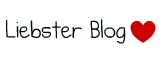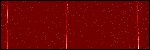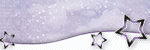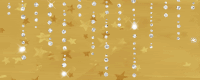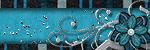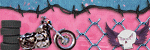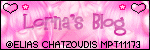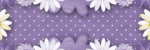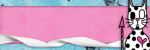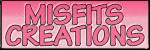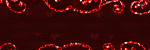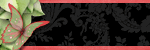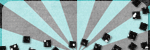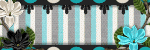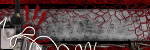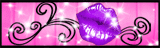Directional
Blog Archive
-
▼
2011
(46)
- ► 12/11/11 - 12/18/11 (1)
- ► 05/29/11 - 06/05/11 (1)
- ► 05/22/11 - 05/29/11 (2)
- ► 05/08/11 - 05/15/11 (1)
- ► 05/01/11 - 05/08/11 (1)
- ► 04/10/11 - 04/17/11 (2)
- ► 04/03/11 - 04/10/11 (1)
- ► 03/20/11 - 03/27/11 (6)
- ► 03/13/11 - 03/20/11 (1)
- ► 02/27/11 - 03/06/11 (4)
- ► 02/13/11 - 02/20/11 (1)
- ► 01/30/11 - 02/06/11 (7)
- ► 01/23/11 - 01/30/11 (2)
- ► 01/16/11 - 01/23/11 (13)
© 2011 All rights reserved ~ All artwork and materials used is the copyright of the artists/creator. Powered by Blogger.
Facebook Badge
Visiting from
Friday, February 11, 2011
 Innocent...Like a Virgin
Innocent...Like a Virgin
1:53 AM | Posted by
Unknown |
Edit Post
This tut was written in Photoshop CS5. Any version will work. I assume that you have a working knowledge of PS while using my tuts. Please keep in mind that some keyboard short cuts may be different in other versions.
♥♥♥♥♥♥♥♥♥♥♥♥♥♥♥♥♥♥♥♥♥♥♥♥♥♥♥♥♥♥♥♥♥♥♥♥♥
Supplies Needed:
PTU collab kit Like A Virgin
from PMT w/ S
Template:
Collab temp by Aqua and Tonya
Collab temp by Aqua and Tonya
(spank me I like it)
Tube of choice:
I am using artwork of Zindy Nielsen.
You must have a license and
have purchased this tube to use it.
You can get it at Zindy Zone Shop
Font:
Of choice
I used Virgin and Waterfalls
Masks:
None
Plug-ins Needed:
None
None
♥♥♥♥♥♥♥♥♥♥♥♥♥♥♥♥♥♥♥♥♥♥♥♥♥♥♥♥♥♥♥♥♥♥♥♥♥
~Lets get started~
Open template
Turn off the eye or delete the credits layer, wordart layers and pixel text.
Highlight your rectangle 1 layer.
Double click on this layer or go to LAYER>> LAYER STYLE>> GRADIENT OVERLAY
Click on the gradient bar and choose one with three colors.
Click on the first bottom square. Then click where it says color to change the color.
Choose a color from the kit.
Do the same for the other two bottom square, choosing two different colors from kit.
Click ok. Then change the angel to 10.
Press ok.
Right click on this layer and copy layer style.
Right click on rectangle 2 layer and paste this layer style.
Double click on rectangle 2 layer and click on gradient overlay.
Double click on rectangle 2 layer and click on gradient overlay.
Change the angle to -171.
Press ok
Open sb_pmt_like-a-virgin_pp11 paper.
Move to canvas and scale to just fit over grad rectangle layer.
Hold the CTRL key and click on the preview window of grad rectangle layer.
Move your paper layer under the grad rectangle layer.
CTRL + SHIT + I
CTRL + X
Move your paper layer back on top of grad rectangle layer.
Open tk-lacey-peach paper and move to canvas.
Scale to just fit over grad circle 1.
Insert the paper in the circle just as we did with the one above.
Move it back on top of the circle.
Duplicate the new circle paper and move it on top of the other circle.
Highlight the dotted rectangle layer.
Right click on the preview window and select pixels.
EDIT>> FILL ... change the drop down menu to color. Choose a color from the kit.
SELECT>> DESELECT
Open tk-framefeather-pink.
Move to canvas and scale to about 72.84%
Then go to EDIT>>FREE TRANSFORM
Click and hold the middle square on the transform bar and drag it up.
It should look something like this..
Move this layer under the dotted rectangle layer.
Turn the eye off or delete the black rectangle layer.
Open sb_pmt_like-a-virgin_frame 1.
Move to canvas and scale to about 71.10%
Move under the white glitter circle 1 layer.
Duplicate and move under the white glitter circle 2 layer.
Open sb_pmt_like-a-virgin_frame 3.
Move to canvas and scale to about 91.90%
Move under the half tone layer.
Erase the bottom square part of the frame.
Position to the top left some.
Duplicate this layer.
EDIT>> TRANSFORM>> HORIZONTAL FLIP.
EDIT>> TRANSFORM VERTICAL FLIP.
Position to the bottom right some.
It should look something like this.
Open sb_pmt_like-a-virgin_pearls
Move to canvas, do not scale. Move under the two previous layers we just added.
Position to bottom. Duplicate, vertical flip and horizontal flip. Position to top.
Open sb_pmt_like-a-virgin_feather 3
Move to canvas and move this layer on top of rectangle 2 layer. Position to the right.
Duplicate and move this layer on top of rectangle 1 layer.
Horizontal flip and position to the left.
It should look something like this...
Open sb_pmt_like-a-virgin_scatter 1
Move to canvas do not scale.
Move this layer on top of the dotted circle 1 layer.
Duplicate and vertical flip. Move this layer on top of dotted circle 2 layer.
Open sb_pmt_like-a-virgin_scatter 2
Move to canvas do not scale.
Move this layer under the frame that we put under the white glitter circle 1 layer.
Position to the top left of the rectangle layer.
Duplicate and flip horizontal. Position to the right bottom of the rectangle layer.
Highlight the half tone layer. Right click on the preview window and select pixels.
EDIT>> FILL .. click color in the drop down menu. Choose a color from the kit.
SELECT>> DESELECT
Lower the opacity to about 34%
I wound up moving this layer to the very bottom.
Open tube of choice.
Scale if need be. Position on top to the left on the bottom circle.
Duplicate the tube, FILTER>> BLUR>> GAUSSIAN BLUR set at 2.0
Change the layer style to soft light. Merge down.
Duplicate once more. Double click the duplicated layer and go to color overlay.
Change the color to a darker color from the kit.
Change the blend move to Overlay.
Press ok.
Open close up tube and move to canvas.
Position under the dither brush 2 layer but on top of the circle paper we made earlier.
Do not resize the close up tube if your using the same one as me.
Insert the tube into the circle just as we did with the paper earlier.
You will have to move the tube layer under the paper for the mean time to do that just be sure that you put it back where just stated.
Once you do that duplicate the tube layer and add your Gaussian blur like we did with the other tube.
Change the layer style to soft light.
Change the original tube layer to Luminosity.
I wound up moving the flowers over to the right a bit as to not cover her eyes and mouth.
Lower the Opacity of both those closeup tube layers to about 63%
Chose your font to add your word art.
Type out Innocent...
Move this word art under the full body tube layer. Position to top left.
Duplicate and on the bottom one right click on the layer and raster type.
Select the pixels. SELECT>> MODIFY>> EXPAND by 2
EDIT>> FILL .. change the drop down menu to color. Choose a color from your kit.
SELECT>> DESELECT
FILTER>> NOISE>> ADD NOISE
set the amount at 30% Uniform and monochromatic checked.
Add drop shadow to this layer.
Now make Like a Virgin word art.
Do the same as we did above with the innocent.
Add drop shadow to any main parts of the template, full body tube and elements.
Add your name, copyright info and license number.
I hope you have enjoyed this tut!

 Happy Super bowl!
Happy Super bowl!
7:45 PM | Posted by
Unknown |
Edit Post
I hope everyone has a safe super bowl day!
GOO PACKERS!
Subscribe to:
Comments (Atom)