Directional
Blog Archive
-
▼
2011
(46)
- ► 12/11/11 - 12/18/11 (1)
- ► 05/29/11 - 06/05/11 (1)
- ► 05/22/11 - 05/29/11 (2)
- ► 05/08/11 - 05/15/11 (1)
- ► 05/01/11 - 05/08/11 (1)
- ► 04/10/11 - 04/17/11 (2)
- ► 04/03/11 - 04/10/11 (1)
- ► 03/20/11 - 03/27/11 (6)
- ► 03/13/11 - 03/20/11 (1)
- ► 02/27/11 - 03/06/11 (4)
- ► 02/13/11 - 02/20/11 (1)
- ► 02/06/11 - 02/13/11 (3)
- ► 01/30/11 - 02/06/11 (7)
- ► 01/23/11 - 01/30/11 (2)
© 2011 All rights reserved ~ All artwork and materials used is the copyright of the artists/creator. Powered by Blogger.
Facebook Badge
Visiting from
Tuesday, January 18, 2011
 Pink Christmas
Pink Christmas
2:37 AM | Posted by
Unknown |
Edit Post
~Pink Christmas~

This tut was written in Photoshop CS5. Any version will work. I assume that you have a working knowledge of PS while using my tuts. Please keep in mind that some keyboard short cuts may be different in other versions.
♥♥♥♥♥♥♥♥♥♥♥♥♥♥♥♥♥♥♥♥♥♥♥♥♥♥♥♥♥♥♥♥♥♥♥♥♥
Supplies Needed:
PTU Christmasland kit
Template:
None
None
Tube of choice:
I am using artwork of Lady Mishka.
Plug-ins Needed:
None
None
♥♥♥♥♥♥♥♥♥♥♥♥♥♥♥♥♥♥♥♥♥♥♥♥♥♥♥♥♥♥♥♥♥♥♥♥♥
~Lets Get Started~
Open 600x600 transparent canvas.
Open the cluster frame and the glitter frame.
Scale cluster to liking.
Scale glitter frame so that it is just bigger than the cluster frame. move this layer under the cluster frame.
Open paper 12
place behind the cluster frame and scale so that it just covers the cluster frame.
Highlight the cluster layer.
Get your magic wand tool and click inside one of the squares of the frame. Hold your SHIFT key and click in the remaining squares.
SELECT>> MODIFY>> EXPAND by 2
It should now look something like this.
CTRL + SHIFT + I (letter eye)
Be sure your paper layer is highlighted
CTRL + X
The paper that was on the outside of the cluster should now be gone.
Open the pain pink element.
Move this layer under the glitter frame layer.
Free transform to your liking.
Open glitter star element. Do not scale. Position behind blue paper and cluster frame to the right.
Open candy cane pink element.
Scale to liking, rotate a little bit and position on top of cluster frame to the bottom left.
Open doodle pink, scale to liking and position to bottom of cluster frame. Be sure this layer is under the candy cane layer.
Open glitter ribbon and scale to your liking. Position to right of cluster frame.
Move this layer under the pink doddle layer.
Duplicate and horizontal flip it. Move it to the left of the cluster frame. Rotate it to the right just a little bit.
Open the lights element.
Scale to about 55.99% and position to the top of the cluster frame.
Open the ornament pink element.
Scale to about 21.74% and position on top of the candy cane layer to the left a bit.
Do the same with the other pink ornament but you don't need to scale and position this layer under the previous pink ornament layer.
Open the pink stocking.
Scale to liking and position to the top left of the cluster frame.
Open up your tube of choice and move this layer under the cluster frame. Move it to the center square of the frame. highlight the cluster frame layer.
Get your magic wand tool and click in the middle square.
SELECT>> MODIFY>> EXPAND by 2
Highlight your tube layer.
CTRL + SHIFT + I (letter eye)
CTRL + X
Duplicate this part of the tube.
FILTER>> BLUR>> GAUSSIAN BLUR set at 2
Change the layer style to soft light. Change the original tube layer to Luminosity.
Do the same for the other two squares of the cluster frame except use different parts of the body.
Open your tube again and scale to about 61.20%. Position semi center of cluster frame.
Duplicate the main tune layer. Add your Gaussian blur at the same setting as we did above.
Change the layer style to soft light.
Add some snow balls to the right of the main tube. I also added the pink scarf snowman.
Add any other elements you wish. You may also add additional masks if you like.
Add your name, copyright info and license number.
Crop if needed.
I hope you have enjoyed this tut!

Subscribe to:
Post Comments (Atom)

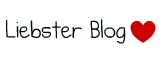





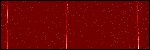

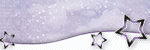












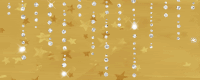

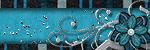

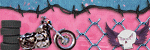

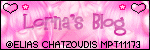
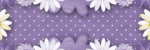

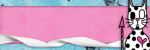
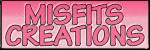

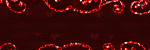
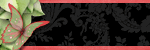



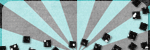
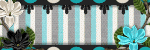
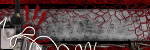
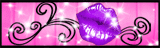


0 comments:
Post a Comment