Directional
Blog Archive
-
▼
2011
(46)
- ► 12/11/11 - 12/18/11 (1)
- ► 05/29/11 - 06/05/11 (1)
- ► 05/22/11 - 05/29/11 (2)
- ► 05/08/11 - 05/15/11 (1)
- ► 05/01/11 - 05/08/11 (1)
- ► 04/10/11 - 04/17/11 (2)
- ► 04/03/11 - 04/10/11 (1)
- ► 03/20/11 - 03/27/11 (6)
- ► 03/13/11 - 03/20/11 (1)
- ► 02/27/11 - 03/06/11 (4)
- ► 02/13/11 - 02/20/11 (1)
- ► 02/06/11 - 02/13/11 (3)
- ► 01/30/11 - 02/06/11 (7)
- ► 01/23/11 - 01/30/11 (2)
© 2011 All rights reserved ~ All artwork and materials used is the copyright of the artists/creator. Powered by Blogger.
Facebook Badge
Visiting from
Tuesday, January 18, 2011
 Sin City Lady Luck
Sin City Lady Luck
2:22 AM | Posted by
Unknown |
Edit Post
~Sin City Lady Luck~
This tut was written in Photoshop CS5. Any version will work. I assume that you have a working knowledge of PS while using my tuts. Please keep in mind that some keyboard short cuts may be different in other versions.
♥♥♥♥♥♥♥♥♥♥♥♥♥♥♥♥♥♥♥♥♥♥♥♥♥♥♥♥♥♥♥♥♥♥♥♥♥
Supplies Needed:
Scrap Kit:
Template:
Template7 Lady Luck from Addictive Templates
Tube of choice:
I am using Ismale Rac You must purchase a license to use his work. You can do so at XeracX Store
Font:
Aristocrat
Plug-ins Needed:
Aristocrat
Plug-ins Needed:
Tramages - Tow the line
♥♥♥♥♥♥♥♥♥♥♥♥♥♥♥♥♥♥♥♥♥♥♥♥♥♥♥♥♥♥♥♥♥♥♥♥♥
~Lets get started~
Open up Lady Luck template. Close off credits layer. Highlight all layers except background and scale to around 83.81%
Open whatever papers you would like to use from any of the blog train kits. I will not specify each of mine since there are soo many and I do not know if you have downloaded every train stop.
Add them into raster 7, raster 2 and raster 5. Both of them on each. To do this resize paper so it fits just over it.
Hold CTRL key and click on preview window of the raster layer to select it.
CTRL + SHIFT + I (letter eye)
Highlight the paper layer and do CTRL + X
Add Tramages tow the line at these settings to the paper under Lady Luck word art.
You should have something like this...
Add frame of choice on top of red circle. On the frame I used I did Image >> adjustments >> hue & saturation and changes the lightness darker.
I also added this frame Designs by Silky- Sin City the gambler=frames =02 (its a gold frame with gold rings) if you have it, move it behind the red circle layer to the left. Duplicated and flip it and moved it down and to the right.
Now add SCSFS_frame4_cbj (the black film strip frame with the holes on both sides) or one of your choice.
Scale to about 27.48% and rotate about +80.74 degrees to the right. Position under the raster 4 layers.
Open another paper of choice. Resize to fit just over the film strip. Move it under the film strip layer.
Use your magic wand and click in the first square. Hold the shift key and click in the other two squares so that all three are selected.
CTRL + SHIFT + I (letter eye)
Highlight the paper layer and do CTRL + X
You should now have something like this..
Open boot element of choice and scale to liking. Position to the right and left on top of the lady luck wordart layer.
Open dice of choice and scale to liking. Position at top right corner of red square glitter frame.
Open eirene_sincity_ep9 element if you have it. Position under the raster 5 layer and scale/free transform so it looks like its glowing around the edges like mine.
Open doodle-01 element. Scale to your liking and position on top of film strip to the left and to the bottom right.
Add whatever elements you would like to spruce it up! I have added just a few more, like the flowers, sparkles and silver ribbon.
Open tube of choice. Position on top of film strip and rotate to your liking.
Duplicate. On the duplicated tube FILTER >> BLUR >> GAUSSIAN BLUR set at 2.0 Change layer style to soft light.
Open close up tube of choice and position under dice paper. Scale to liking and click on the preview window on the dice paper.
CTRL + SHIFT + I (letter eye)
Highlight the tube layer and do CTRL + X
Move the tube layer on top of the dice paper layer. Duplicate tube and add Gaussian blur and change layer style to soft light just like we did above.
Merge down onto original tube layer and change Opacity to 76%
Repeat all this for the other side.
Open up medium size close up tube and position under the film strip paper but be sure that it is above the tube u placed on top of the dice paper on the right.
Erase bottom of tube so it isn't sticking out under the spade. Duplicate and add your Gaussian blur and change layer style to soft light.
Add your Sin City with sparkles word art. Scale and rotate to your liking. I also used a soft erase to erase some of the sparkles that went way over to the edge.
Add drop shadow to your main tubes, your elements or any other main part of the template or papers.
Add your name, copyright info and license number.
I hope you have enjoyed this tut!

Subscribe to:
Post Comments (Atom)

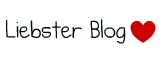





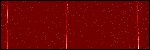

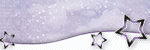















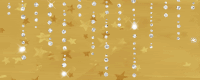

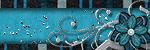

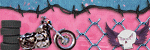

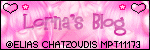
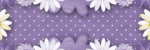

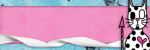
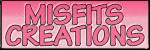

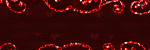
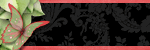



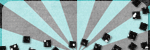
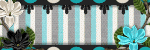
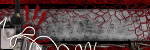
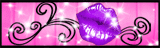


3 comments:
I would love to do this tutorial, but Lady Luck Template is not Template 7, at least not anymore if it was. Do you know if it is still available?
Thank you!
Anisah
To anyone looking to do this tutorial, the template is #74. The download link is for Temps 71-75.
Thanks Gothic for updating that ;)
Post a Comment