Directional
Blog Archive
-
▼
2011
(46)
- ► 12/11/11 - 12/18/11 (1)
- ► 05/29/11 - 06/05/11 (1)
- ► 05/22/11 - 05/29/11 (2)
- ► 05/08/11 - 05/15/11 (1)
- ► 05/01/11 - 05/08/11 (1)
- ► 04/10/11 - 04/17/11 (2)
- ► 04/03/11 - 04/10/11 (1)
- ▼ 03/20/11 - 03/27/11 (6)
- ► 03/13/11 - 03/20/11 (1)
- ► 02/27/11 - 03/06/11 (4)
- ► 02/13/11 - 02/20/11 (1)
- ► 02/06/11 - 02/13/11 (3)
- ► 01/30/11 - 02/06/11 (7)
- ► 01/23/11 - 01/30/11 (2)
- ► 01/16/11 - 01/23/11 (13)
© 2011 All rights reserved ~ All artwork and materials used is the copyright of the artists/creator. Powered by Blogger.
Facebook Badge
Visiting from
Sunday, March 20, 2011
 Under The Sea
Under The Sea
8:24 PM | Posted by
Unknown |
Edit Post
This tut was written in Photoshop CS5. Any version will work. I assume that you have a working knowledge of PS while using my tuts. Please keep in mind that some keyboard short cuts may be different in other versions.
♥♥♥♥♥♥♥♥♥♥♥♥♥♥♥♥♥♥♥♥♥♥♥♥♥♥♥♥♥♥♥♥♥♥♥♥♥
Supplies Needed:
PTU PDS_Under the sea kit by Polka Dot Scraps
from PMT w/ S
Template:
None
Tube of choice:
I am using artwork of Elias Chatzoudis.
I am using artwork of Elias Chatzoudis.
You must have a license to use his work.
You can purchase his work and license
Font:
Of choice
I used The Blue Cabin
Masks:
None
Plug-ins Needed:
None
None
♥♥♥♥♥♥♥♥♥♥♥♥♥♥♥♥♥♥♥♥♥♥♥♥♥♥♥♥♥♥♥♥♥♥♥♥♥
~Lets get started~
Open frame 6.
Image>> Canvas size .. change the drop down boxes to pixels.
Make the height 500 and width 650. We can always crop after we are done if needed.
Open element 9 and move to canvas.
Move this under the frame and scale to just fit over the frame.
Move it so that the waves are lower on the frame leaving some opening at the top.
Something like this...
Get your magic wand tool and click inside the first square of the frame.
Hold down the shift key and click in the 2 remaining squares.
SELECT>> MODIFY>> EXPAND by 2
CTRL + SHIFT + I
Highlight the waves layers.
CTRL + X
Open paper 12 and move to canvas.
Move this paper layer under the waves layer. Scale to just fit over the frame if you wish.
Do the same we did with the waves to insert the paper into the frame.
Add some drop shadow to the waves to make it look more 3D. I changed my size to 13 on the shadow to help with the upper shadow effect.
Open element 25 and move to canvas.
Scale to about 53.37% Duplicate as much as you like and resize any of those that you like.
Position to liking.
Open frame 5, move to canvas and scale to about 70.03%
Position under the yellow paper and center it.
Open element 8, move to canvas, scale to liking and position to upper left on the water.
Open element 7, move to canvas, and scale to about 18.91% and position to liking.
Open element 6, move to canvas, scale to about 18.58% and position to liking.
Open element 2, move to canvas, scale to about 14.65% and position to liking.
Open element 1, move to canvas, scale to liking and position on the first square of frame to the bottom left.
Open element 12, move to canvas and position under yellow paper but above the frame 5 layer.
Erase anything that shows at the bottom.
Duplicate and horizontal flip and move to the other side.
Add your tube of choice. Duplicate the tube.
FILTER>> BLUR>> GAUSSIAN BLUR set at 2.0
Change the layer style to soft light.
Add drop shadow to your elements, tube and anything else you wish.
Add your name, copyright info and license number.
I hope you enjoyed this tut! If you have any questions or would like to send me your results you can find my email addy under my blinkies.

Subscribe to:
Post Comments (Atom)

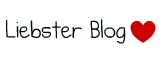





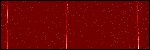

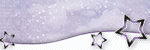













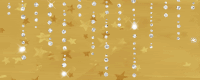

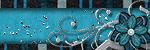

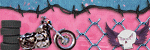

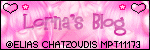
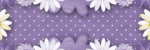

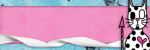
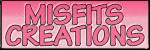

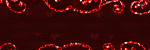
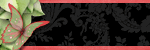



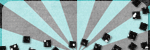
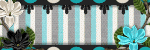
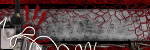
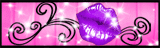


0 comments:
Post a Comment