Directional
Blog Archive
-
▼
2011
(46)
- ► 12/11/11 - 12/18/11 (1)
- ► 05/29/11 - 06/05/11 (1)
- ► 05/22/11 - 05/29/11 (2)
- ► 05/08/11 - 05/15/11 (1)
- ► 05/01/11 - 05/08/11 (1)
- ► 04/10/11 - 04/17/11 (2)
- ► 04/03/11 - 04/10/11 (1)
- ▼ 03/20/11 - 03/27/11 (6)
- ► 03/13/11 - 03/20/11 (1)
- ► 02/27/11 - 03/06/11 (4)
- ► 02/13/11 - 02/20/11 (1)
- ► 02/06/11 - 02/13/11 (3)
- ► 01/30/11 - 02/06/11 (7)
- ► 01/23/11 - 01/30/11 (2)
- ► 01/16/11 - 01/23/11 (13)
© 2011 All rights reserved ~ All artwork and materials used is the copyright of the artists/creator. Powered by Blogger.
Facebook Badge
Visiting from
Sunday, March 20, 2011
 Baahh Baahh
Baahh Baahh
7:02 PM | Posted by
Unknown |
Edit Post
This tut was written in Photoshop CS5. Any version will work. I assume that you have a working knowledge of PS while using my tuts. Please keep in mind that some keyboard short cuts may be different in other versions.
♥♥♥♥♥♥♥♥♥♥♥♥♥♥♥♥♥♥♥♥♥♥♥♥♥♥♥♥♥♥♥♥♥♥♥♥♥
Supplies Needed:
PTU tk-Bopeep kit by Tammykat
from PMT w/ S
Template:
#3 by Sylvie at Eye Candii Graphicz
Tube of choice:
I am using artwork of Keith Garvey.
I am using artwork of Keith Garvey.
You must have a license to use his work.
You can purchase his work and license
Font:
Of choice
I used Waterfalls
Masks:
Of choice
Plug-ins Needed:
Xero-Fritillary
Xero-Fritillary
♥♥♥♥♥♥♥♥♥♥♥♥♥♥♥♥♥♥♥♥♥♥♥♥♥♥♥♥♥♥♥♥♥♥♥♥♥
~Lets get started~
Open template and turn the eye off or delete the credits layer.
Open clouds paper from kit and move to canvas.
Move this layer under the pink rectangle layer.
Scale the paper until it just fits over the pink rectangle.
CTRL + click on the preview window of the pink rectangle layer.
CTRL + SHIFT + I
Be sure your paper layer is highlighted.
CTRL + X
Move the paper layer on top of the pink rectangle layer.
Open the bluedotpaper1 and move to canvas.
Move this paper layer under the large pink fritillary layer.
Do the same as we just did with the cloud layer paper except make it to just fit the large pink fritillary layer.
Add Xero-Fritillary to this paper.
Settings at...
Granularity - 6
Aggression - 159
Tesselation - 27
Variation - 26
Feel free to change any of these to your liking.
Open the blue sheep paper and move to canvas.
Move this layer under the small pink rectangle fritillary layer.
Do again as we did with the other papers except make it to just go over the small pink rectangle fritillary layer.
Add your fritillary at the same settings above.
On the small pink dotted layer change the color to a blue matching the kit.
You can do so by going to IMAGE>> Adjustments>> HUE/SATURATION
My settings are -133, +100, 0
Change ONLY the hue to -133 on the following layers; small gradient rectangle and 3 gradient rectangles.
Open the acrylic frame1 and move to canvas.
Scale to about 67.33% then free transform
then sides to make it match the black circle layer.
Move the frame and black circle down if needed.
You should now have something that looks like this...
Open sheepfront1 and move to canvas.
Scale to liking and position to right bottom.
Open sheep2, move to canvas and scale to liking. Position near other sheep.
Open butterfly and move to canvas.
Scale to about 26.33% and position to bottom left of circle frame.
Open fence, move to canvas and scale to about 43.92%.
Position to bottom right under sheep.
Open blue bow, move to canvas, do not scale and position on bottom left corner of the middle rectangle.
Open any of the cloud elements you like, scale and position to liking.
Open blue ribbon with bell and position to liking. I do not scale just erased whatever hung off the edges.
Open tube of choice and move to canvas.
If your using the same tube as me, crop your whole tag(making sure that nothing is touching the edges) then go to image>>canvas size and make the height bigger.
Center everything now that your canvas is bigger. Move tube so it looks like her knees are sitting on the bottom of the small black rectangle frame.
Duplicate the tube.
FILTER>> BLUR>> GAUSSIAN BLUR set at 2.0
Change the layer style to Soft light.
Open a closeup and move to canvas.
Insert any parts of the body you wish into the 3 rectangles.
You can do this just like we did with the papers above.
Duplicate any parts of the tube you do and add Gaussian blur and change the layer style to soft light just like above.
Then change the bottom layer of that tube to luminosity.
Add a close up of the face into the small gradient rectangle and do the same with this tube as we did above with the blur, soft light and luminosity.
Add whatever you like into the black circle.
Add your mask of choice.
Add your Baah Baahh text anyway you like.
Add drop shadow to any elements, main parts of temp and main tube.
Add your name, copyright info and license number.
I hope you have enjoyed this tut! If there is anything you need help with or would like to send me your results, you can get my email on the right under my blinkies.

Subscribe to:
Post Comments (Atom)

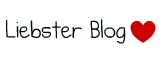





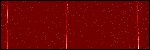

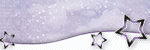













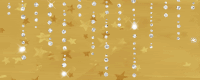

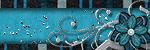

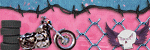

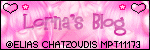
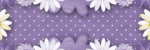

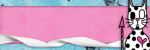
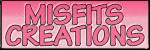

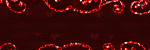
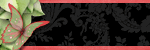



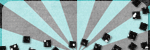
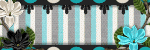
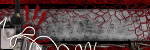
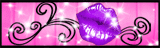


0 comments:
Post a Comment