Directional
Blog Archive
-
▼
2011
(46)
- ► 12/11/11 - 12/18/11 (1)
- ► 05/29/11 - 06/05/11 (1)
- ► 05/22/11 - 05/29/11 (2)
- ► 05/08/11 - 05/15/11 (1)
- ► 05/01/11 - 05/08/11 (1)
- ► 04/03/11 - 04/10/11 (1)
- ► 03/20/11 - 03/27/11 (6)
- ► 03/13/11 - 03/20/11 (1)
- ► 02/27/11 - 03/06/11 (4)
- ► 02/13/11 - 02/20/11 (1)
- ► 02/06/11 - 02/13/11 (3)
- ► 01/30/11 - 02/06/11 (7)
- ► 01/23/11 - 01/30/11 (2)
- ► 01/16/11 - 01/23/11 (13)
© 2011 All rights reserved ~ All artwork and materials used is the copyright of the artists/creator. Powered by Blogger.
Facebook Badge
Visiting from
Saturday, April 16, 2011
 Fantasy
Fantasy
7:28 PM | Posted by
Unknown |
Edit Post
This tut was written in Photoshop CS5. Any version will work. I assume that you have a working knowledge of PS while using my tuts. Please keep in mind that some keyboard short cuts may be different in other versions.
♥♥♥♥♥♥♥♥♥♥♥♥♥♥♥♥♥♥♥♥♥♥♥♥♥♥♥♥♥♥♥♥♥♥♥♥♥
Supplies Needed:
PTU Fantasy kit by Polka Dot Scraps
from PMT w/ S
Template:
I know you want me colab temp
You can find it at Creative Misfits
Tube of choice:
I am using artwork of Gary Rudisill.
I am using artwork of Gary Rudisill.
You must have a license to use his work.
You can purchase his work and license
Font:
Of choice
Masks:
of choice
Plug-ins Needed:
XERO - FRITILARY
♥♥♥♥♥♥♥♥♥♥♥♥♥♥♥♥♥♥♥♥♥♥♥♥♥♥♥♥♥♥♥♥♥♥♥♥♥
~Lets get started~
Open the template
Either turn the eye off or delete the credits layer and all of the word art layers.
Open element 11, move to canvas, and scale so it is about the same size as the circle on the template.
Turn the eye off or delete the black circle background on the template.
Open paper 7, move to canvas, scale to just fit over the pink and black square. NOT the black background square.
Hold CTRL key and click on the preview window of the pink and black square layer.
CTRL + SHIFT + I
Highlight the paper layer.
CTRL + X
Open element 10 and move to canvas.
Do not scale and position under the big bubble we placed earlier.
Open element 5 and move to canvas.
Scale to about 50.66% and position to the bottom left of template.
Open element 3, move to canvas and scale to liking.
Position on top of big bubble to the bottom right corner of the square.
Flip this horizontal.
Open element 6, move to canvas, scale to liking and position behind element 3.
Duplicate and move around as you wish.
Open element 4, move to canvas, scale to about 30.74%.
Position on top of the single big mushroom we place earlier. Flip horizontal.
Open element 9, move to canvas, do not scale and erase anything you wish to make it look nice.
Using a soft brush to do this will help better to make it blend.
I also went back and used a small soft eraser on the bottoms of the mushroom stems to blend them a bit.
Duplicate the grass once you have done all this. Move it on top of the mushroom house. Get a soft eraser brush again and erase everything but a few strand on the mushroom house.
It should look something like this...
Open element 40, move to canvas, scale to about 35.54%.
Move this under the pink mushrooms layer and position to liking.
Duplicate it and move the duplicated one above the pink mushroom layer but below the yellow mushroom layer. Get your eraser and erase the stem that is on top of the pink mushroom.
Open element 46, move to canvas and position to liking. Do not scale.
Move the butterfly and its background on the very top of all the layers.
Open paper 12 and move below the thin rectangles layer.
Scale to just fit over these.
Hold the CTRL key and click on the preview window of the thin rectangles.
CTRL + SHIFT + I
Highlight the paper layer
CTRL + X
Move the paper above the thin rectangles layer.
Open paper 11, move to canvas and do the same as we did with the last paper except do it in the pink butterfly layer.
FILTER>> XERO>> FRITILARY
settings at 5, 30, 10, 0
Add whatever other elements you like.
If using the same as me pen the nudey portion of the tube and move to canvas.
Position under all the elements we placed earlier but be sure it is on top of the square paper we did earlier.
Position to liking and erase whatever is below the grass and the house.
Duplicate the tube and do FILTER>> BLUR>> GAUSSIAN BLUR set at 2.0
Merge down and then duplicate once more.
Move the top one on top of all the other layers. Erase her bottom portion so that it is once again under all the bottom elements.
(the purpose of this is so that we dont have her whole body covered in the star element.)
Open the biggest close up, move to canvas and move this layer under the black shape layer.
Position your tube to where you want it to show in the shape.
Hold the CTRL key and click on the preview window of the shape layer.
Highlight the tube layer.
CTRL + SHIFT + I
CTRL + X
Move the tube on top of the shape layer.
Continue with this step until you have it the way you want.
Lower the Opacity to 44%
Add drop shadow to anything you wish.
If you want you can add a portion of the tube inside the big bubble. It looks good either way you decide.
If you do just insert it as we have been doing with the papers and such.
Duplicate it and add your Gaussian blur, change layer style to soft light, and then change the bottom original layer to Luminosity.
I also wound up going back and cleaning up the grass a bit more if you were wondering why the example looked different than the final.
Add your copyright, license number, and name.
I hope you have enjoyed this tut!
If you have any questions or need any help feel free to comment here or email me.
Subscribe to:
Post Comments (Atom)

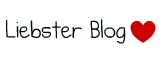





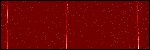

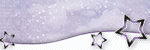













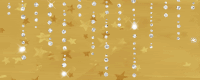

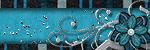

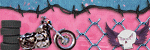

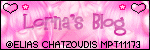
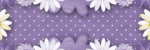

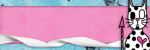
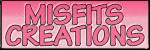

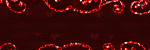
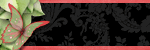



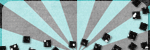
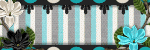
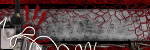
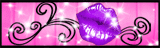


0 comments:
Post a Comment